Kvm Users Guide: 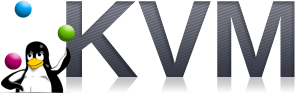
| ||
|---|---|---|
| Prev | Chapter 3. Using the KVM Roll | Next |
Since Rocks version 6.2 the kvm roll support plugins which are called at VMs startup and shutdown. Thanks to this users can customize several aspects of VM storage and networking. In the following example we show how to use a central NAS as a repository for VM images using Network Block Device.
The two example plugin scripts included in this tutorial are called each time a VM is started and stopped. Using this plugin script functionality it is even possible to relocate a VM to another physical host right before the virtual machine is booted.
 | This tutorial is only meant as an example for showing how to build more advanced system using the KVM roll. There are more advanced protocol which should be considered to build such a system (e.g. ISCSI protocol). |
 | With this tutorial it is possible to host only 1 virtual machine for each physical host. |
This tutorial is using compute node to run the Virtual Machine (this is simply to demonstrate the functionality of the kvm attribute). To run NBD client is necessary to update the kernel (the CentOS kernel does not have the NBD module compiled in). To this extend run the following:
yumdownloader --enablerepo elrepo-kernel kernel-lt.x86_64 cp kernel-lt-3.10.25-1.el6.elrepo.x86_64.rpm /export/rocks/install/contrib/6.1/x86_64/RPMS/ yumdownloader --enablerepo epel nbd cp nbd-2.9.20-7.el6.x86_64.rpm /export/rocks/install/contrib/6.1/x86_64/RPMS/ cd /export/rocks/install/site-profiles/6.1/nodes/ cp skeleton.xml extend-compute.xml vi extend-compute.xml |
and add the following lines to the package section:
<package>kernel-lt.x86_64</package> <package>nbd</package> |
rebuild the distribution set the attribute (so that compute node will be able to host VMs) and reinstall the compute nodes:
cd /export/rocks/install/ rocks create distro rocks set appliance attr compute kvm true rocks set appliance attr compute kvm_autostart true rocks run host compute "/boot/kickstart/cluster-kickstart-pxe" |
We create a virtual cluster with two compute node and then we change the default disk setting of all the nodes. The virtual cluster internal names are rocks-216, vm-rocks-216-0 and vm-rocks-216-1.
rocks add cluster 123.123.123.216 2 cluster-naming=true container-hosts="compute-0-0 compute-0-1" fe-name=rocks-216
Getting Free VLAN -->
<-- Done
Creating Virtual Frontend on Physical Host rocks-152 -->
created frontend VM named: rocks-216
<-- Done.
Creating 2 Virtual Cluster nodes -->
created compute VM named: vm-rocks-216-0
created compute VM named: vm-rocks-216-1
<-- Done.
Syncing Network Configuration -->
<-- Done.
rocks set host vm rocks-216 disk="phy:/dev/nbd0,vda,virtio"
rocks set host vm vm-rocks-216-0 disk="phy:/dev/nbd0,vda,virtio"
rocks set host vm vm-rocks-216-1 disk="phy:/dev/nbd0,vda,virtio" |
For this tutorial we assume there is a nas-0-0 with preinstalled ZFS with a pool with enough capacity called /testpool. The script expects to find a preallocated zvol called /testpool/test-vm/hostname. To preallocate all the required space for the tree virtual machine we run the commands:
ssh nas-0-0 zfs create testpool/test-vm zfs create -V 35G testpool/test-vm/rocks-216 zfs create -V 35G testpool/test-vm/vm-rocks-216-0 zfs create -V 35G testpool/test-vm/vm-rocks-216-1 exit |
Rename the following files on your frontend:
cd /opt/rocks/lib/python2.6/site-packages/rocks/commands/start/host/vm mv exampleplugin_allocate.py plugin_allocate.py cd /opt/rocks/lib/python2.6/site-packages/rocks/commands/stop/host/vm mv exampleplugin_disallocate.py plugin_disallocate.py |
And put the following content into plugin_allocate.py:
#
#
import rocks.commands
class Plugin(rocks.commands.Plugin):
nas_server = 'nas-0-0'
device_base_path = '/dev/zvol/testpool/test-vm/'
def provides(self):
return 'allocate'
def run(self, host):
#
# we need to find a free port on the server for this nbd-server
#
ports = []
output = self.owner.command('run.host', [self.nas_server, """netstat -lnt""", "collate=true"])
for line in output.split('\n'):
tokens = line.split()
if len(tokens) > 3 and tokens[0].startswith('tcp') \
and len(tokens[3].split(':')) > 1:
ports.append(tokens[3].split(':')[1])
port = 0
for i in range(2000,2200):
if '%s' % i not in ports:
port = i
break
if port == 0:
self.owner.abort('unable to find a free port')
port = str(port)
if not host.vm_defs or not host.vm_defs.physNode:
self.owner.abort("Unable to find the container for host %s" % host.name)
#
# let's start the server
cmd = 'nbd-server ' + self.nas_server + '.local@' + port + ' ' + self.device_base_path + host.name
self.owner.command('run.host', [self.nas_server, cmd, "collate=true"])
# and the client
cmd = 'modprobe nbd; nbd-client ' + self.nas_server + '.local ' + port + ' /dev/nbd0'
self.owner.command('run.host', [host.vm_defs.physNode.name, cmd, "collate=true"])
return
|
And put the following content into plugin_disallocate.py:
#
import rocks.commands
class Plugin(rocks.commands.Plugin):
nas_server = 'nas-0-0'
device_base_path = '/dev/zvol/testpool/test-vm/'
def provides(self):
return 'disallocate'
def run(self, host):
# here you can disallovate the resource used by your VM
# in rocks DB
# first let kill the clinet
self.owner.command('run.host', [host.vm_defs.physNode.name, 'nbd-client -d /dev/nbd0'])
# then the server
self.owner.command('run.host', [self.nas_server, 'pkill -f "nbd-server.*' \
+ self.device_base_path + host.name + '"'])
return |
To start the cluster you can use the standard Rocks command
rocks start host vm rocks-216 |
Install the frontend and then run insert-ethers on the virtual frontend and turn on the compute nodes.
rocks start host vm vm-rocks-216-0 rocks start host vm vm-rocks-216-1 |
If the virtual compute node are shut down, the user can relocate them on a different physical host using the following command:
rocks set host vm vm-rocks-216-1 physnode=compute-0-0 |
When vm-rocks-216-1 will be restarted (with rocks start host vm) it will be automatically migrated on the new physical host compute-0-0